| ||||
Tech Test Drive: How To Get Your New Gadgets Up And Running
Monday, December 25, 2006
Now what? You want to get it running with minimum frustration, and without costly errors. To help, I consulted with tech-help experts. They all gave me an earful, and I'm passing their tips 'n' tricks on to you. I hope this helps.
And happy holidays! Product packaging and receipts. Keep the boxes your gadgets come in. If your gift is defective, you'll need to return or exchange it exactly as you received it. Long-term, store those boxes in your attic or basement at least until the gizmos' warranties expire, and longer if you anticipate selling the products on eBay or Craigslist someday.
When unpacking tech gadgets, keep everything that comes with the device, and put stuff you don't immediately use back in the box for safekeeping. Something you think is junk (such as an adapter, sleeve or booklet) may come in handy later.
Some people like to keep their manuals, device discs and receipts in ZipLoc bags for safekeeping and easy access.
Charge it up. If gift gadgets haven't been charged in advance, do this now. Makers typically recommend laptops and other devices be completely charged before their first use. So plug 'em in during your holiday brunch or family gabfest and they'll be juiced on your return.
Get started. Along with their fat manuals, gadget makers typically include slim quick-start guides. Use those to get going. You can consult the manual later, when you're ready to dig into advanced features.
Security. Don't even touch your new gadgets without security in mind — especially if the device connects to the Internet.
Setting up a wireless router for a home network? Take a few extra minutes to password-protect it. That typically involves connecting it to your PC or Mac, typing a numerical address in a Web browser to pull up the router's control panel and adjusting the wireless-security settings. Also, check for parental-control features if you have kids in the house.
Most Windows PCs come with antivirus and spyware-blocking software preinstalled. Set up the software and download updates as soon as you connect to the Internet. If your machine doesn't have this software, download some right away. I like free options, such as AVG Free Anti-Virus (http://free.grisoft.com) and Ad-Aware SE Personal (available as part of the Google Pack, which has gobs of other stuff, at http://pack.google.com). Make sure this software is set to update itself at least daily.
Viruses affect more than computers. They can sneak onto your iPod or other portable storage devices, too. Make sure your computer is protected before plugging in that player, or they may infect other computers later.
Device updates. Once you're safely online, see if software updates for your gizmos are available. This applies to computers as well as portable devices.
Apple Computer and Microsoft regularly make software "patches" available for their Windows XP and Mac OS X computer operating systems as well as their iPod and Zune players, for instance, so check for the latest.
Hardware-update procedures can be tricky and could potentially damage your device if not done properly, so be sure to follow instructions to the letter.
Back up, back up, back up. If you've never backed up your computer data, start now — you don't want to lose all those holiday photos, right? To do this over the Internet, sign up for an online-backup service such as Carbonite (www.carbonite.com) or Mozy (www.mozy.com). These work only with Windows PCs, not Macs, but Apple Computer provides backup options via its .Mac service (www.mac.com).
Get the kids involved. Setting up your gadget may be a somewhat lengthy and complex process, but approach this as a family project instead of a solo chore. If you bought an Xbox 360 video game console for the kids, for instance, have them walk through the steps for creating an online Xbox Live account. They'll have lots of fun while learning something new.
Error messages. Is your computer or peripheral generating cryptic error messages? Type these into the Google search engine — and be sure to do so exactly as they appeared. Chances are, others have encountered the same error messages and published fixes or workarounds.
Cell-phone tips. If your teens or tweens have unwrapped their first mobile phones, take a few precautions. Pre-program the handsets with numbers for mom, dad and other adults as well as 911 (an easy one to forget) and an ICE ("in case of emergency") number.
Caution them about gabbing while driving and about texting or IM-ing while crossing busy streets. Warn them about keeping phone numbers and other private info safe. Also, caution them about answering text messages from unknown or unrecognizable parties, and show them how to block suspicious or unwanted numbers.
Use free services like 1-800-Free-411, a no-cost directory-assistance alternative, to cut down those phone bills.
HDTV. Are you seeing programming on your new high-definition television in all its glory? Check display settings, especially if you are trying to watch high-def shows over the air or via Comcast cable, of if you have one of those next-generation Blu-ray or HD DVD movie-disc players. HDTV users often aren't aware that they're watching HDTV content in standard definition, which doesn't look nearly as nice.
DVD camcorder. Got one of those newfangled video camcorders that record onto DVD-style optical discs? Make sure those new platters are "finalized" after filming, or you may have trouble getting them to play properly on your home DVD player. Also, make sure your player is compatible with the disc format used in the camcorder.
Fingertip sensors. New laptops often include biometric sensors for logging in with a simple fingertip swipe. But you must first record a fingerprint onto the device. This can be tricky.
Be sure to slide a complete print across the sensor, starting with the finger's lowest knuckle and ending with the fingertip. Do this smoothly and at a moderate speed while maintaining continuous contact. Don't worry about sliding too fast — the sensor will tell you to slow down if necessary.
Know when to turn it off. The holidays are all about humans. Build real memories instead of digital ones by dropping the gear and talking to friends and family. You can play with your new toys later.
Reach Julio Ojeda-Zapata at jojeda@pioneer press.com or 651-228-5467.
Rescuecom News and Press Releases
This article has been read 2014 times.
Would you like to own a Rescuecom Franchise?
For more information about becoming a Rescuecom Franchise owner, including a franchise overview, start-up costs, fees, training and more, please visit our Rescuecom Franchise Information page.

Rescuecom
2560 Burnet Ave.
Syracuse,
NY
Toll Free: (800)737-2837
Fax: (315)433-5228
 Updated Recently
Updated Recently